by Ralph Eck | Nov 01, 2013
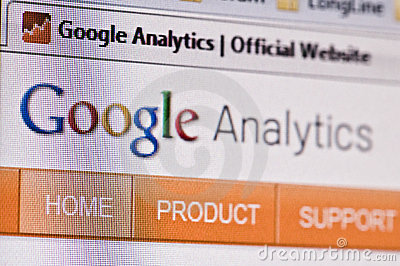 Google Analytics is the world’s leading web analytics software. The service is free of charge but there’s also a premium version available. For this series, we will use the free version of Google Analytics, as it is sufficient for beginners new to the world of online marketing.
Google Analytics is the world’s leading web analytics software. The service is free of charge but there’s also a premium version available. For this series, we will use the free version of Google Analytics, as it is sufficient for beginners new to the world of online marketing.
Google Analytics produces detailed statistics about a website’s traffic. It works by tracking visitors from all referrers, like search engines, social networks, direct sites and referrals. For beginners, Google Analytics does everything a web analytics service does, providing you with the most comprehensive data about your website’s traffic.
Advanced users, however, may need to learn features like integration with Google Adsense and setting up funnels for PPC campaigns. That stuff is complex and we are not going to cover it during this series. This series is strictly for beginners and the objective is to get you up and running with Google Analytics so you can monitor traffic on your website.
Setting up Google Analytics
Before you set up Google Analytics, you should already have a Gmail account. If you don’t you can get one in fewer than two minutes. Once you have a Gmail account, you can click here to access the Google Analytics page.
 Once there, click the “Admin” button in orange. This is on the top right corner of the web page. You can follow this link to get there directly. Click the dropdown with you name e.g. “John Doe” and look at the last link that says “Create new account”. You should click there. This will take you to the new account page where you can fill in all the information required about your website. As you are done, you should click the blue “Get Tracking ID” button below. The tracking ID is used to Google Analytics to track your website for traffic, visitors etc.
Once there, click the “Admin” button in orange. This is on the top right corner of the web page. You can follow this link to get there directly. Click the dropdown with you name e.g. “John Doe” and look at the last link that says “Create new account”. You should click there. This will take you to the new account page where you can fill in all the information required about your website. As you are done, you should click the blue “Get Tracking ID” button below. The tracking ID is used to Google Analytics to track your website for traffic, visitors etc.
You should copy the tracking ID from Google Analytics and add it in the header of your application, for example, header.php. If your site is static, add it on every .html page. You need to make sure every possible page of your website has the tracking ID or you could risk getting unrealistic statistics.
Once you have added the tracking ID to your website, come back after a day or two, so you know you Google Analytics had something to track over this period of time. Once you know you have accumulated plenty of traffic, come back and login to see the Google Analytics data. You can do this by clicking at the “All Accounts” button in orange and selecting your added site. Don’t forget to click “All Web Site Data”.
The Dashboard
The image above shows a screenshot of the Google Analytics Dashboard. Usually, you would be welcomed with an “Audience Overview” section. This is an introductory reporting tool, amongst a myriad of others. We will get to the specifics later. The idea here is to get accustomed to the UI of Google Analytics.
On your left, you will find the navigation panel to allow you to access a variety of reporting tools, and on your right a large screen that displays the statistics for the reporting tool selected. In part 2 of this series, we will look at a variety of the reporting tools available to you within Google Analytics and how to use them.
Category: Articles | Tagged No Comments.









